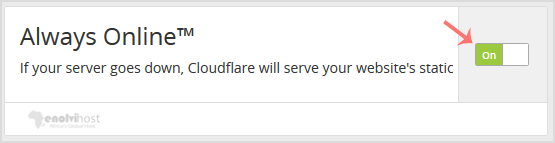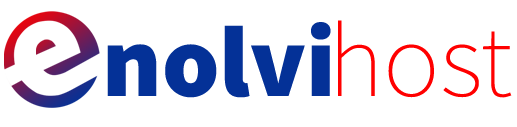Did you ever notice that if your server goes offline, but Cloudflare keep serving your website? It's because of the Cloudflare Always Online feature. You can enable or disable this feature from your cPanel.
1. Log into your cPanel account.
2. In the Software section, click the Cloudflare.
![]()
3. Click on Sign in Here to access your Cloudflare account.

4. Click on the Home menu.
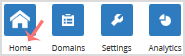
5. In the front of Always Online, You can see the On/Off button. Click on it to enable or disable the Always Online feature.